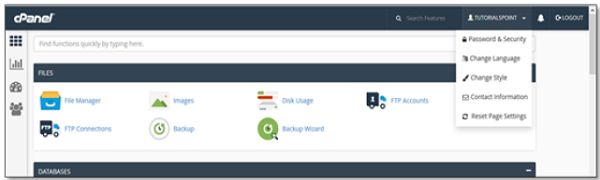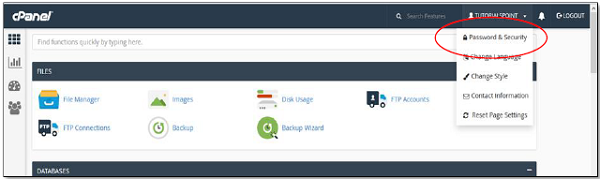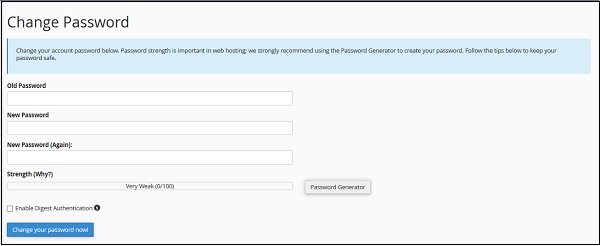BROWSE SERVICESBROWSE SERVICES
- Home
- Shared Hosting
Application/ Script Hosting
Our servers are extremely fast and can handle some of the best scripts & applications, many of the scripts are available on the instant script installer so you can start using them right away.
Wordpress Hosting
Wordpress is an easy to use CMS and allows you to make a professional website with thousands of themes & plugins.
OpenCart Hosting
OpenCart is a feature packed eCommerce script that makes it easy to start your online store. It's free with many themes & modules.
PrestaShop Hosting
PrestaShop makes it easy to start your own online store. It's free with many themes and modules.
Joomla Hosting
Joomla! is the mobile-ready and user-friendly way to build your website. Choose from thousands of features and designs.
- Reseller Hosting
- Website Design
- Security
- Domain Names
- Business Solutions
- More
BROWSE SERVICESBROWSE SERVICES
- Home
- Shared Hosting
Application/ Script Hosting
Our servers are extremely fast and can handle some of the best scripts & applications, many of the scripts are available on the instant script installer so you can start using them right away.
Wordpress Hosting
Wordpress is an easy to use CMS and allows you to make a professional website with thousands of themes & plugins.
OpenCart Hosting
OpenCart is a feature packed eCommerce script that makes it easy to start your online store. It's free with many themes & modules.
PrestaShop Hosting
PrestaShop makes it easy to start your own online store. It's free with many themes and modules.
Joomla Hosting
Joomla! is the mobile-ready and user-friendly way to build your website. Choose from thousands of features and designs.
- Reseller Hosting
- Website Design
- Security
- Domain Names
- Business Solutions
- More